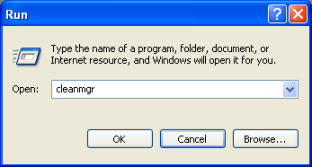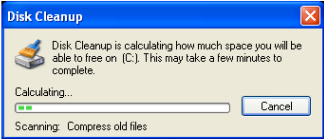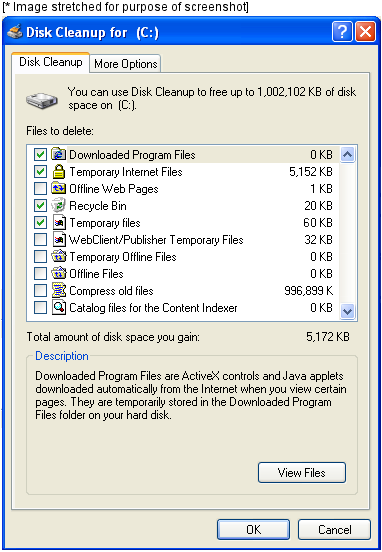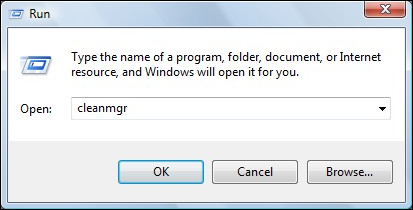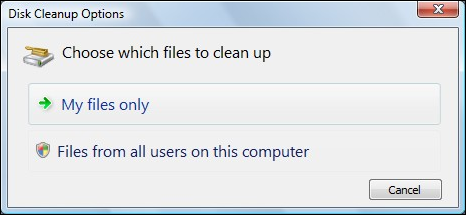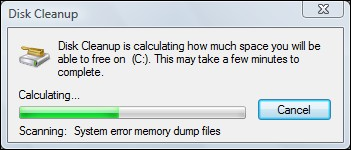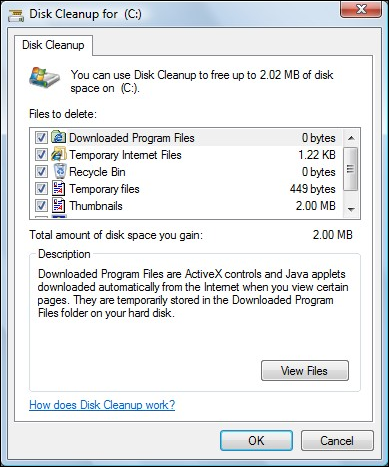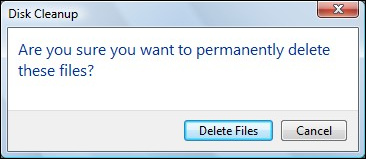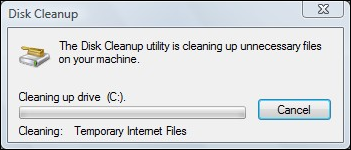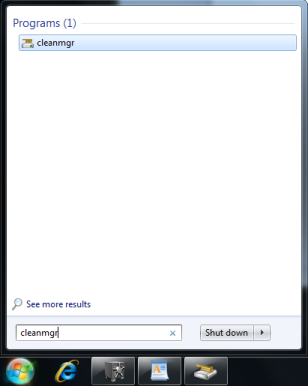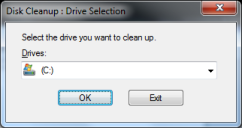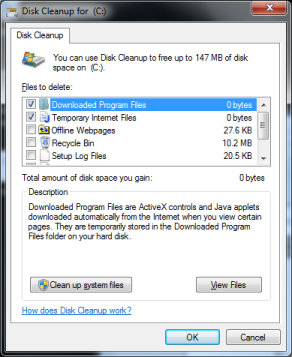Windows Clean Manager removes certain temporary files which can cause issues with Freedom. For help using Clean Manager, click the appropriate operating system below:
WinXP, Win2000:
- Click Start ~ Run ~ type: cleanmgr and click OK.
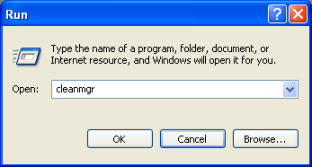
***If cleanmgr command is NOT working: - Try opening via Start > [All] Programs > Accessories > System Tools > Disk Cleanup
- Wait for the Clean Manager utility to load [can take up to a minute].
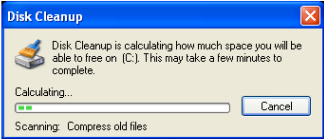
- Check-off the following items if present:
- Downloaded Program Files
- Temporary Internet Files
- Recycle Bin
- Temporary Files
- Nothing else should be checked [as it will take longer and could cause system issues]
- Once the items are checked, click OK and Yes if prompted. A status bar will indicate the progress as the files are removed and the window will close when finished [could take a few minutes depending on how many files there are.]
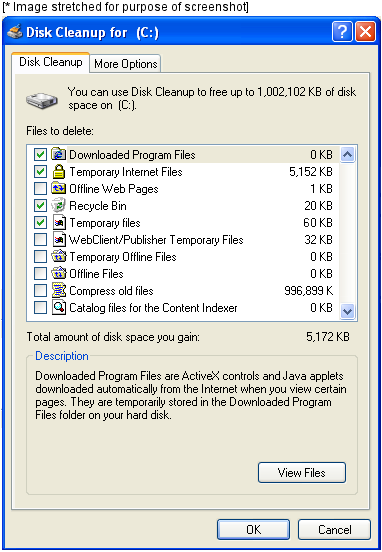
[top]
WinVista:
Go to Start button [Windows Logo] and select Run.
If you do not see Run, hold down the "Windows" button on the keyboard and press the the "R" key.
If "Windows+R" does not work, click here to learn how to enable the "Run" command in the Vista Start menu.
Within the "Run" window, type: cleanmgr and click OK.
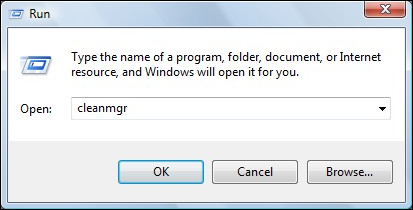
If prompted, choose My files only.
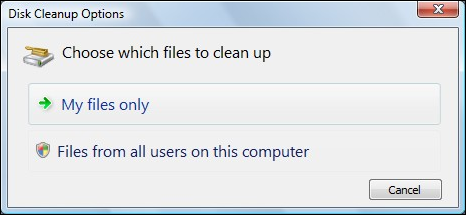
Wait as Clean Manager calculates how much space can be freed-up.
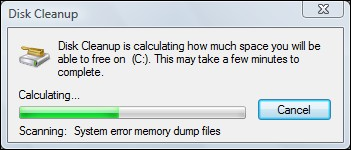
Check-off the following items if present:
- Downloaded Program Files
- Temporary Internet Files
- Recycle Bin
- Temporary Files
- Thumbnails
Once the items are checked-off, click OK.
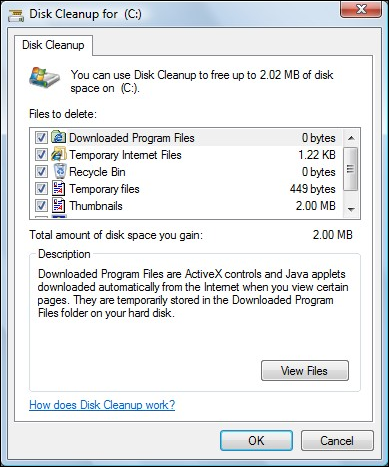
Click Delete Files.
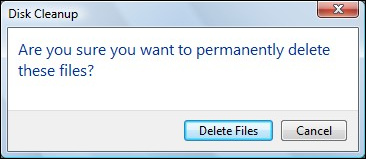
Wait as the files are removed.
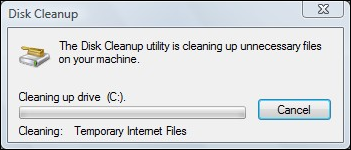
[top]
Windows 7:
- Click Start, where it has search programs and files type: cleanmgr and then press enter.
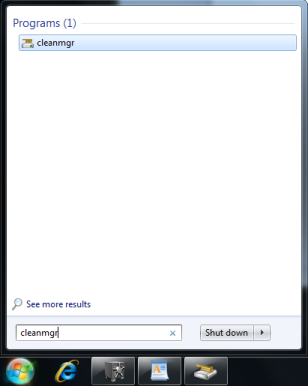
- Click on OK to clean up the selected drive
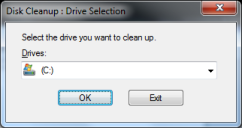
- Check-off the following items if present:
- Downloaded Program Files
- Temporary Internet Files
- Recycle Bin
- Temporary Files
- Nothing else should be checked [as it will take longer and could cause system issues]
- Once the items are checked, click OK and then Delete Files when prompted. A status bar will indicate the progress as the files are removed and the window will close when finished [could take a few minutes depending on how many files there are.]
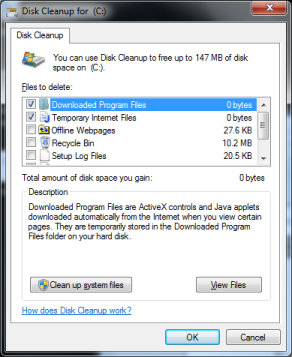
[top]